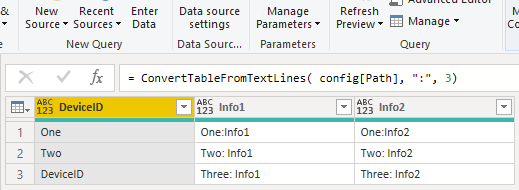The Model view allows you to set a global default “Summarize By” type for every column.
You still have the ability to override the aggregation type per-visual in Report view
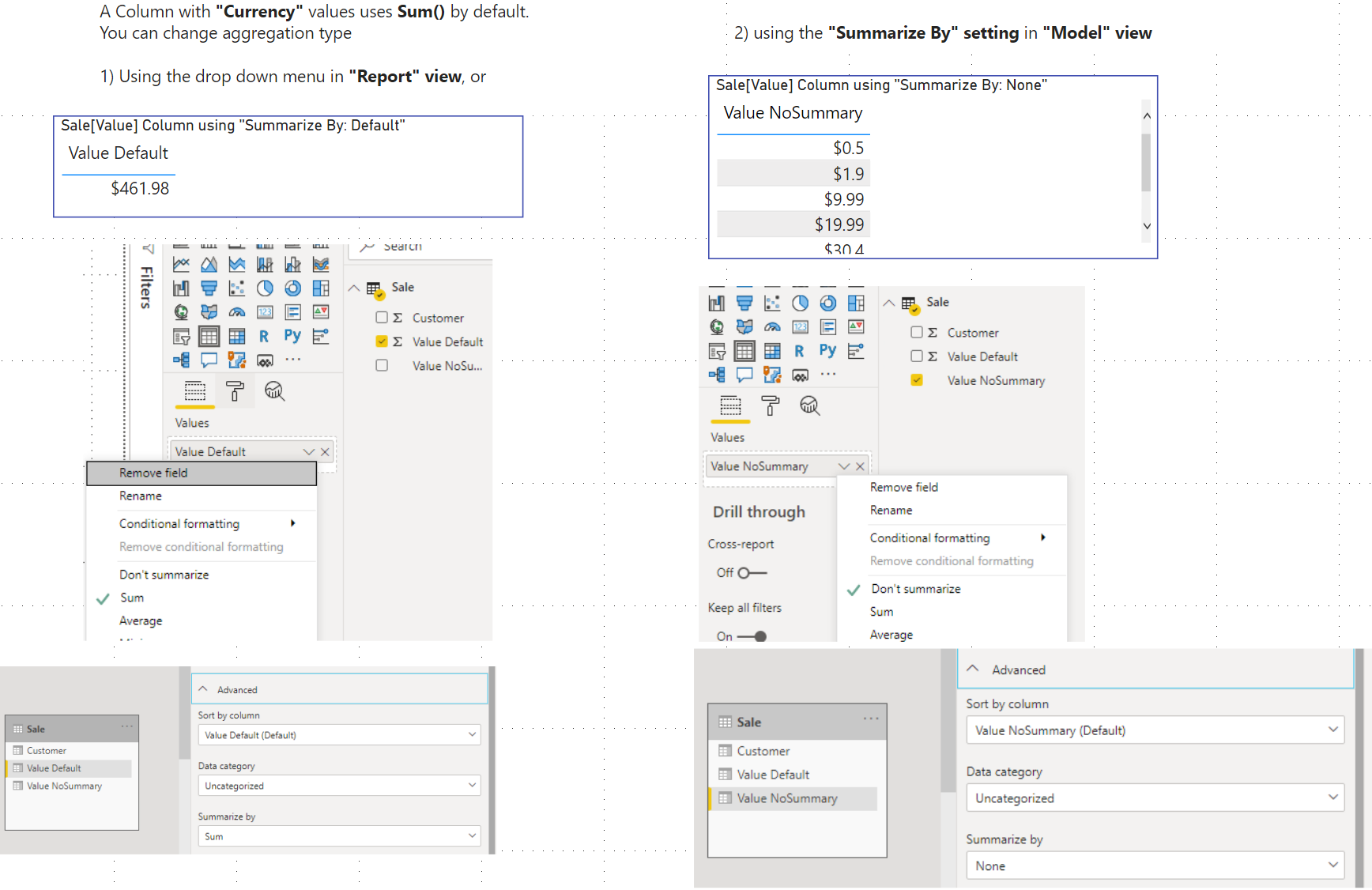
Everything Power BI, Power Query, or related
The Model view allows you to set a global default “Summarize By” type for every column.
You still have the ability to override the aggregation type per-visual in Report view
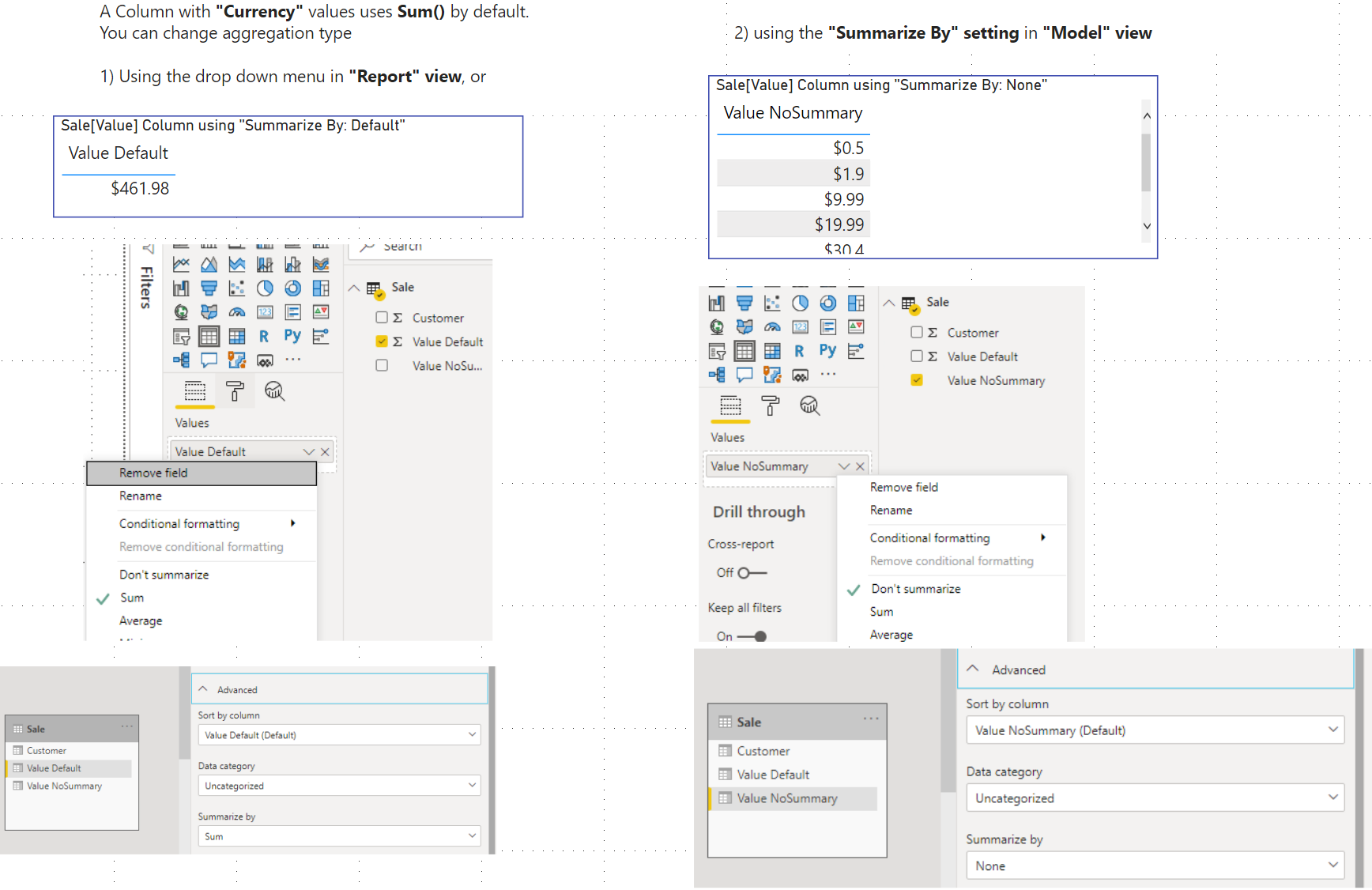
He covers and links these topics:
Power BI Desktop July 2020 feature summary
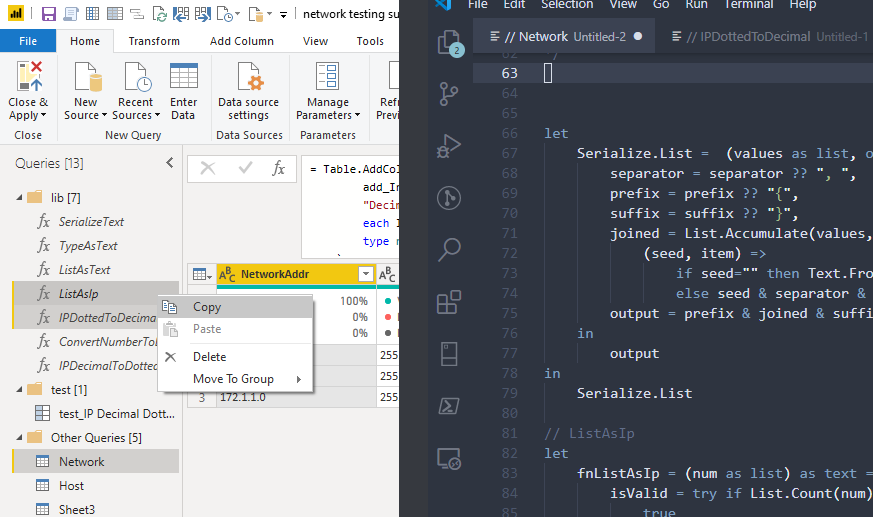
date, time, datetime, datetimezone and durationprimative typesFacetsWeb.Content‘s Query and RelativePath parametersWeb.Contents() refresh errors all the way back in 2016!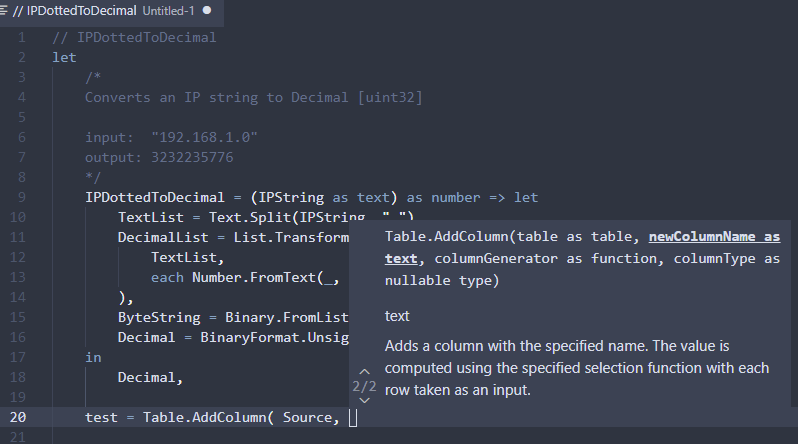
advanced editor check this out.VS Code extension: Power Query uses PowerQuery-Parser and PowerQuery-Formatter
Query Diagnostics in Power BI
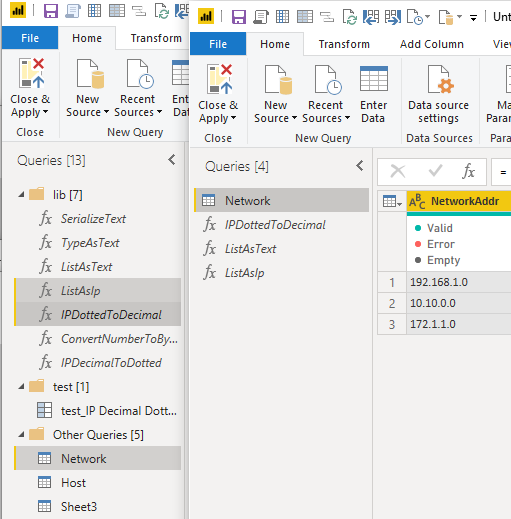
copy -> paste multiple queries into a new Power BI Report (notice it included a required referenced query ListAsText even though I didn’t select it.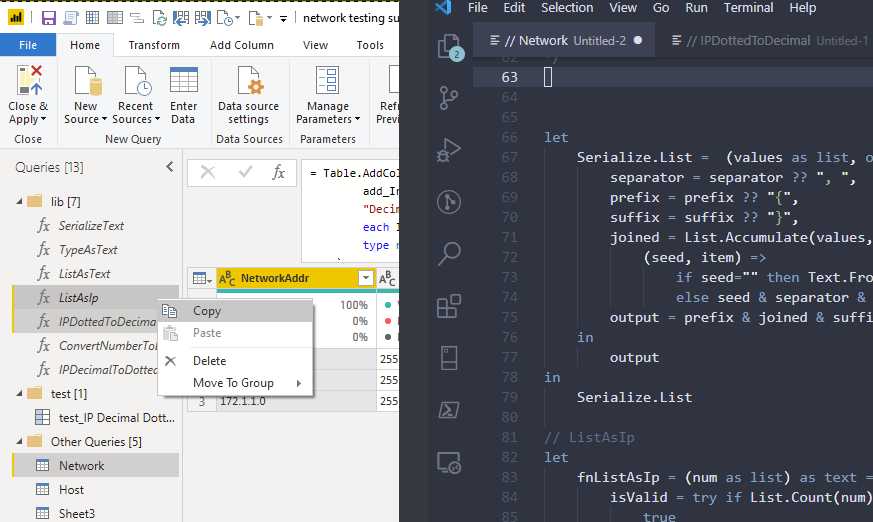
copy -> paste multiple queries into at text editor
What do you do when text files are not formatted as .csv or .json ? If they repeat a pattern, you can automate it.
( You can download the final .PBIX report here )
This file always uses:
: in it. If you skip all lines without a : it filters all unwanted linesTitle
---------------------
DeviceID: One
Info1: One:Info1
Info2: One:Info2
---------------------
DeviceID: Two
Info1: Two: Info1
Info2: Two: Info2
---------------------
DeviceID: DeviceID
Info1: Three: Info1
Info2: Three: Info2First take a look at the final function. Then I’ll explain how it works.
The main query calls a custom function
ConvertTableFromTextLines( "c:\data\sample.txt", ":", 3 )All the work is one here
let ConvertTableFromText = (filepath as text, splitCharacter as text, linesPerRecord as number, optional encoding as nullable number) as table =>
let
TextLines = Lines.FromBinary(
File.Contents( filepath, null ),
null,
null,
encoding ?? TextEncoding.Utf8
),
TextLineTable = Table.FromColumns(
{ TextLines }, {"Line"}
),
Pairs = Table.SelectRows(
TextLineTable,
each Text.Contains( [Line], splitCharacter )
),
SingleRecordAsCols = Table.SplitColumn(
Pairs,
"Line",
Splitter.SplitTextByEachDelimiter(
{ splitCharacter }, QuoteStyle.Csv, false
),
{"Name", "Value"}
),
TotalLines = Table.RowCount( SingleRecordAsCols ) ,
NumberOfGroups = TotalLines / linesPerRecord,
ListOfRecords = List.Generate(
() => 0,
each _ < NumberOfGroups,
each _ + 1,
each (
Record.FromTable(
Table.Range(
SingleRecordAsCols,
_ * linesPerRecord,
linesPerRecord
)
)
)
),
t = Table.FromList(
ListOfRecords, Splitter.SplitByNothing(), null, null, ExtraValues.Error
),
columnNameList = Record.FieldNames( ListOfRecords{0} ),
TableOfRecords = Table.ExpandRecordColumn(
t, "Column1", columnNameList, columnNameList
)
in
TableOfRecords
in
ConvertTableFromText
First we load the text file as a list. File.Contents( filepath ) reads all file types. Lines.FromBinary( Contents ) converts it into text. Depending on how the file was saved, you may need to set the encoding
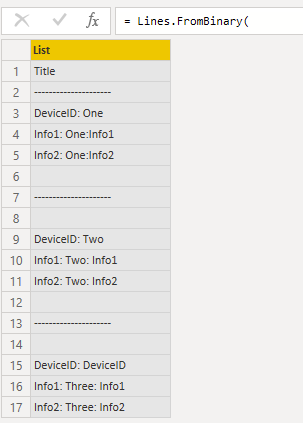
Don’t worry if encoding sounds scary. If text loads with the wrong characters, try the other one. Two good ones to try first are:
TextEncoding.Windows | Power BI defaults to this for windows files |
TextEncoding.Utf8 | Anything on the internet uses UTF8 by default. |
ASCII then UTF8 will workNext remove any lines that are missing :
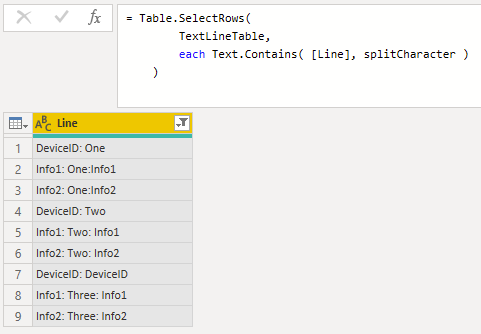
Then split each line into two columns:
Transform Column -> Text -> Split -> By Delimiter
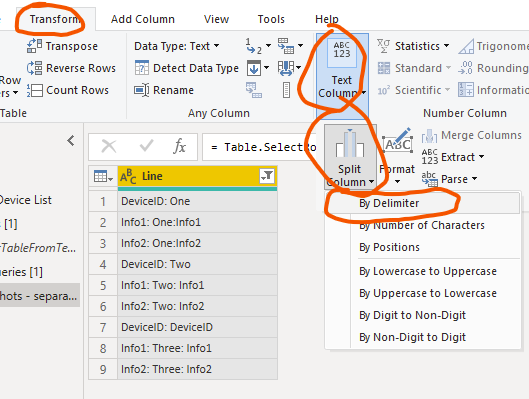
I started with these options
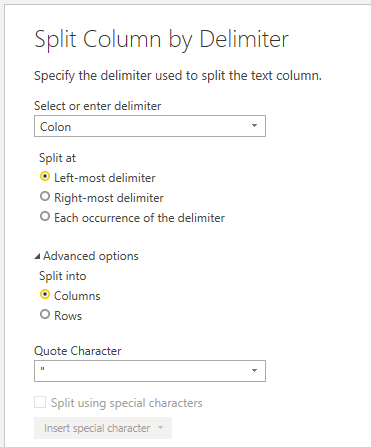
I renamed them to Name and Value because they will be converted into records.
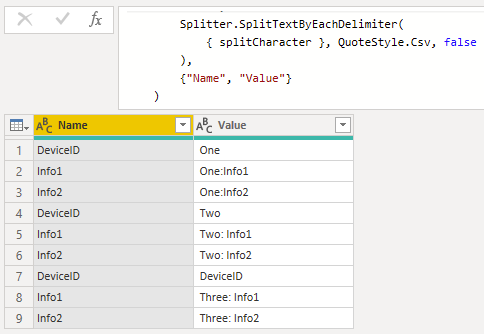
To convert multiple lines into a single recordI used List.Generate. You can think of it like a for loop
There are
We need to loop 3 times. I’ll recreate a loop like this, converted to Power Query
for( $i = 0 ; $i < NumberOfGroups; $i += 1){
CreateRecord()
}List.Generate() has 4 arguments. Each one is a function. It uses:
initialize sets your starting condition. ( set i to 0 )condition tests if we’ve reached the total number of groupsnext changes the value of i. We want to add 1selector function creates the value every loop. This calls CreateRecord() once for every loop ListOfRecords = List.Generate(
() => 0,
each _ < NumberOfGroups,
each _ + 1,
each (
Record.FromTable(
Table.Range(
SingleRecordAsCols,
_ * linesPerRecord,
linesPerRecord
)
)
)
),The next function first grabs rows from the table SingleRecordAsCols. It converts those into a single record
Every loop 3 is added to the offset.
i value | offset | count |
| 0 | 0 * 3 = 0 | 3 |
| 1 | 1 * 3 = 3 | 3 |
| 2 | 2 * 3 = 6 | 3 |
You end up with a list of records
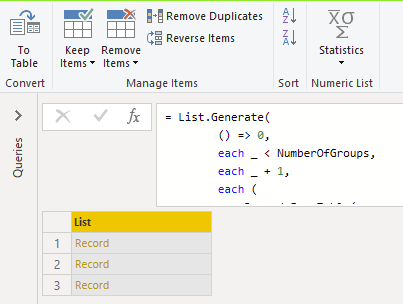
Finally expand records to columns
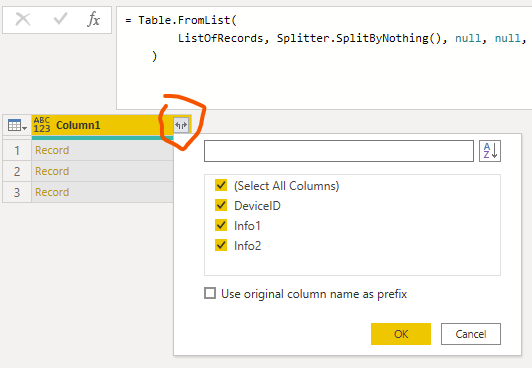
The final result: