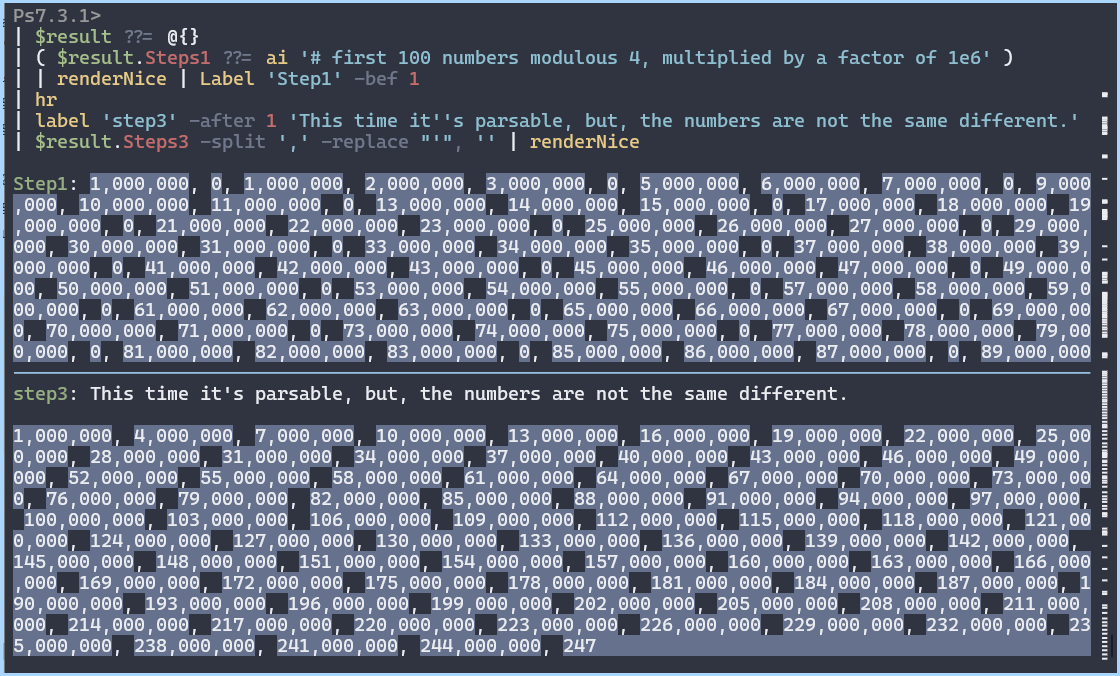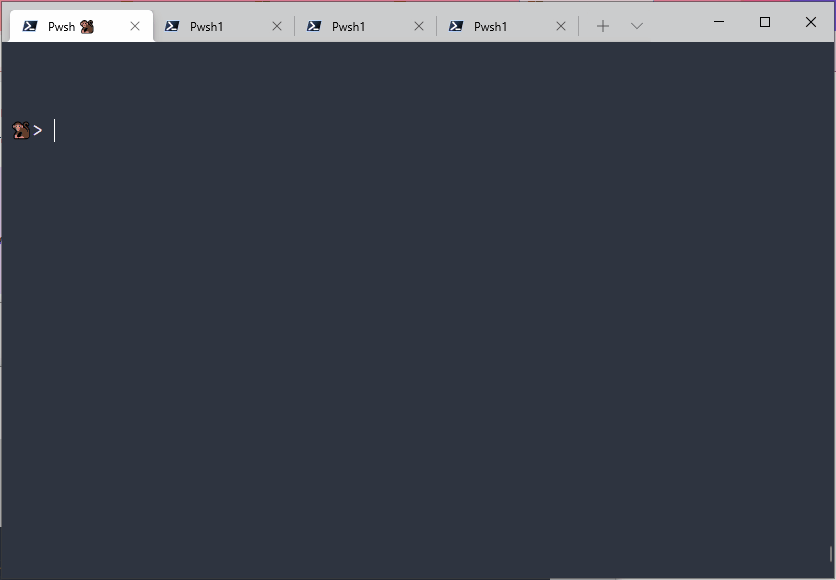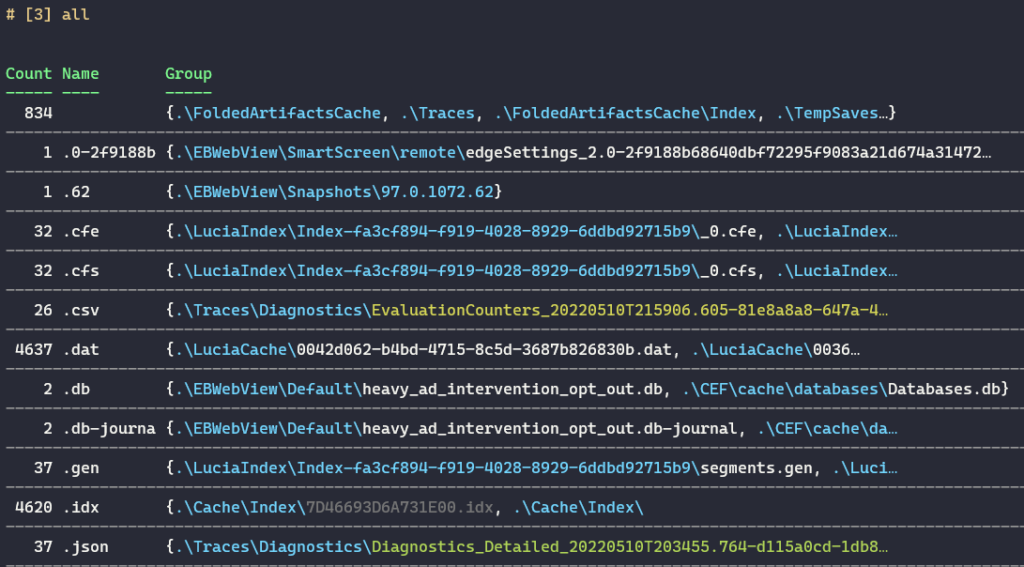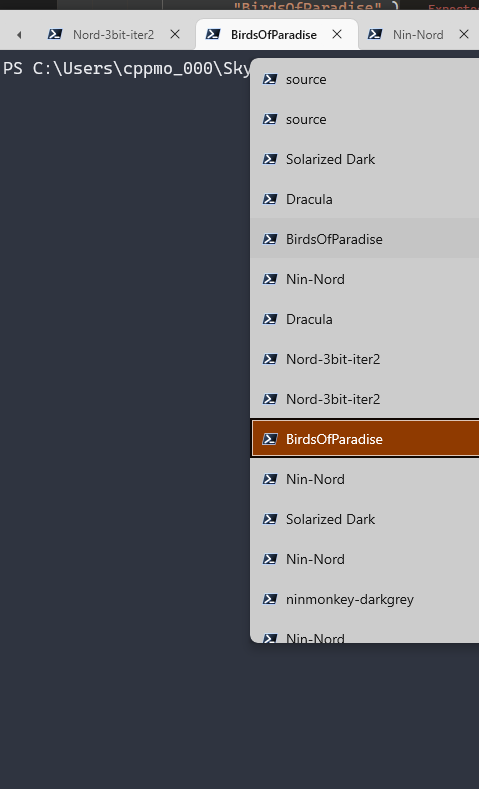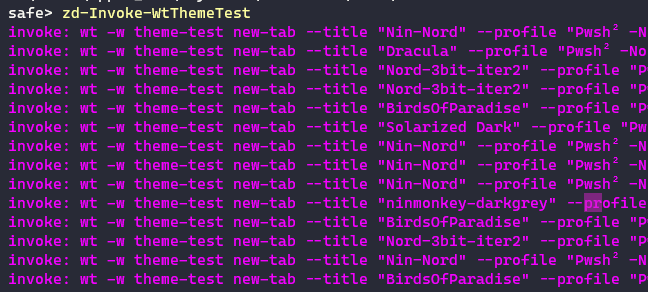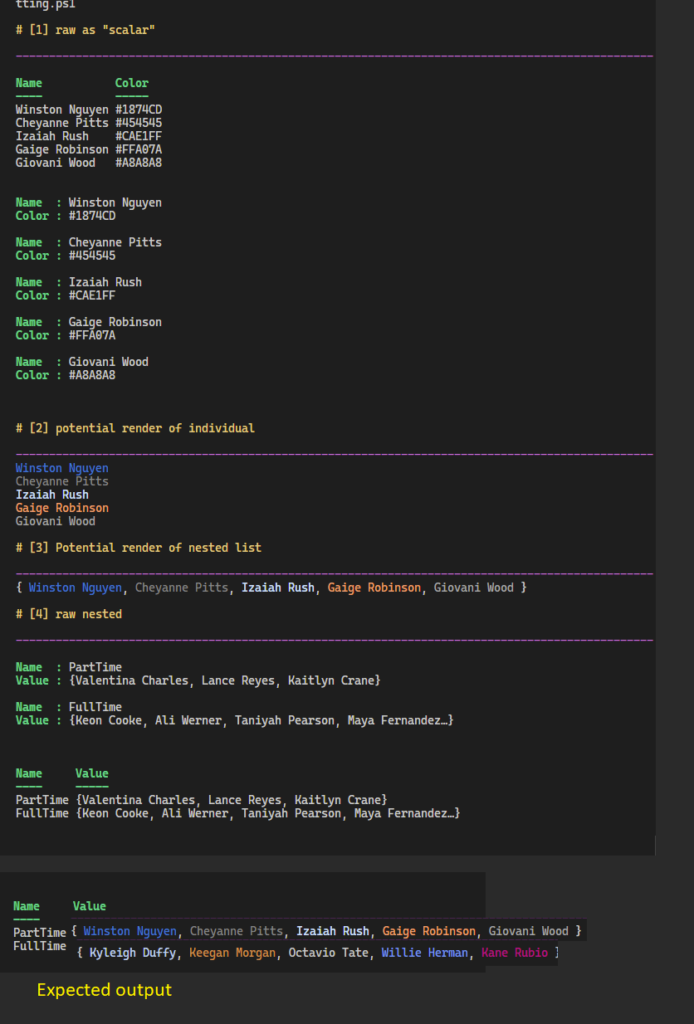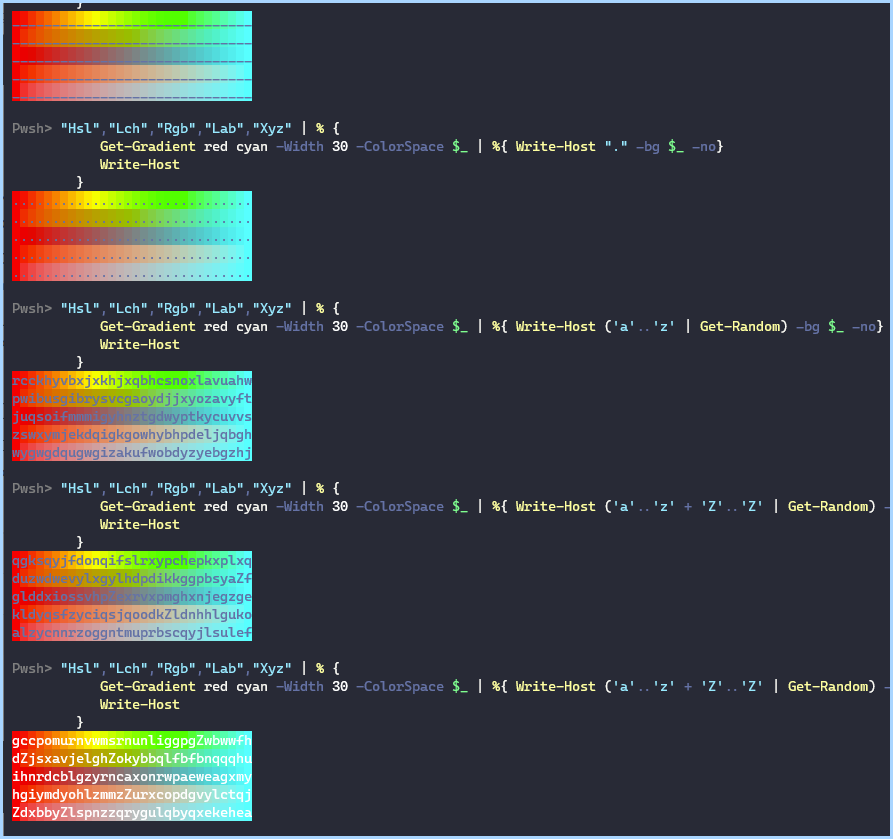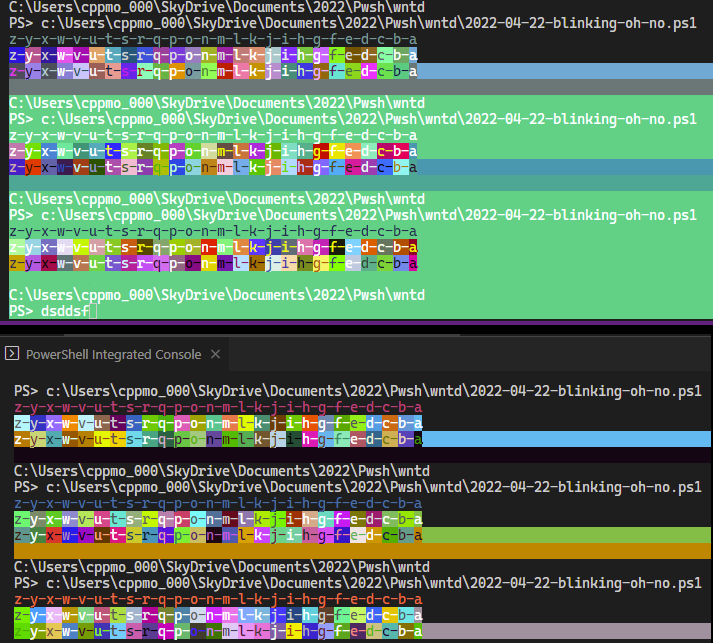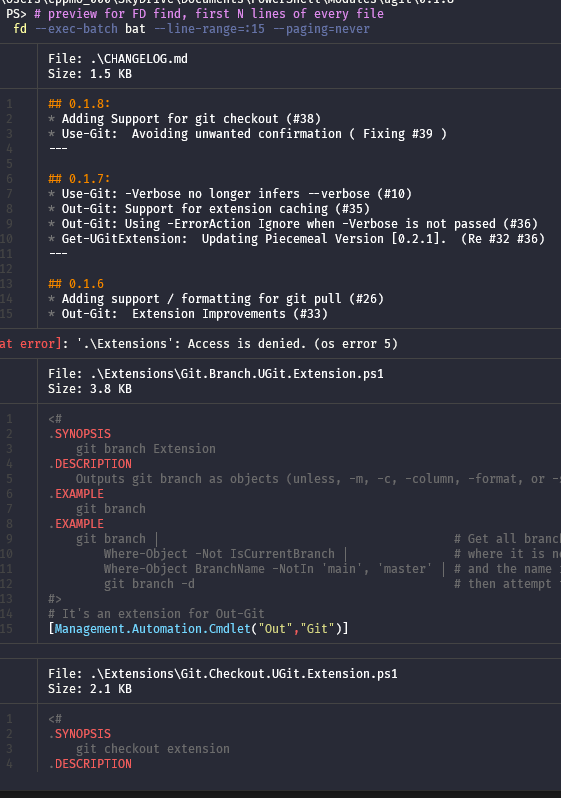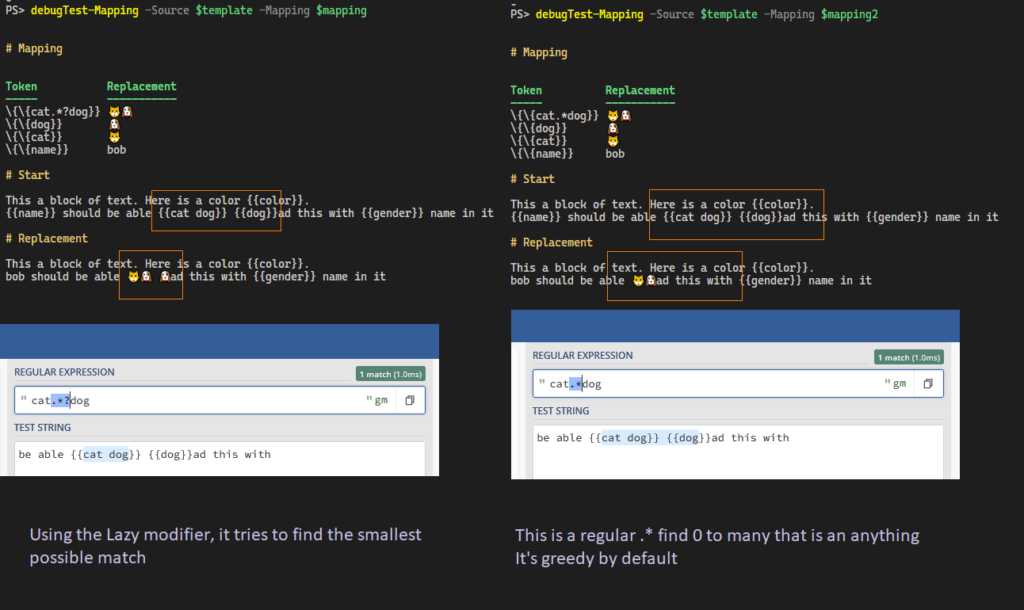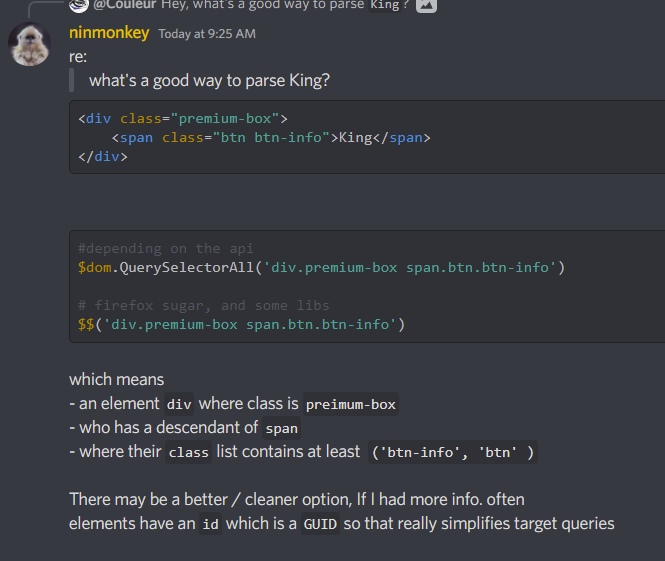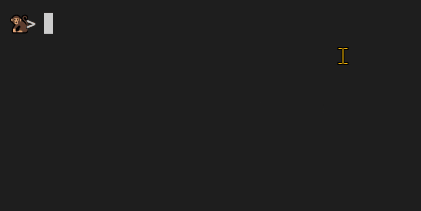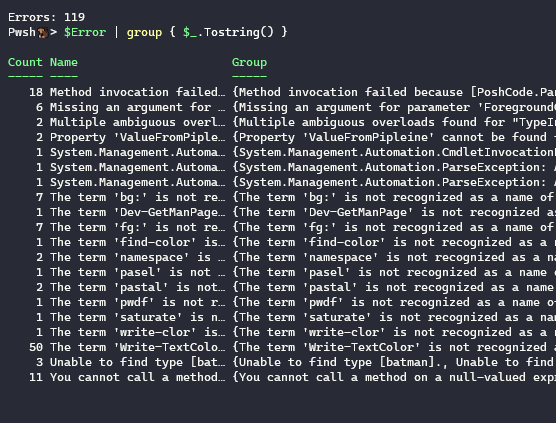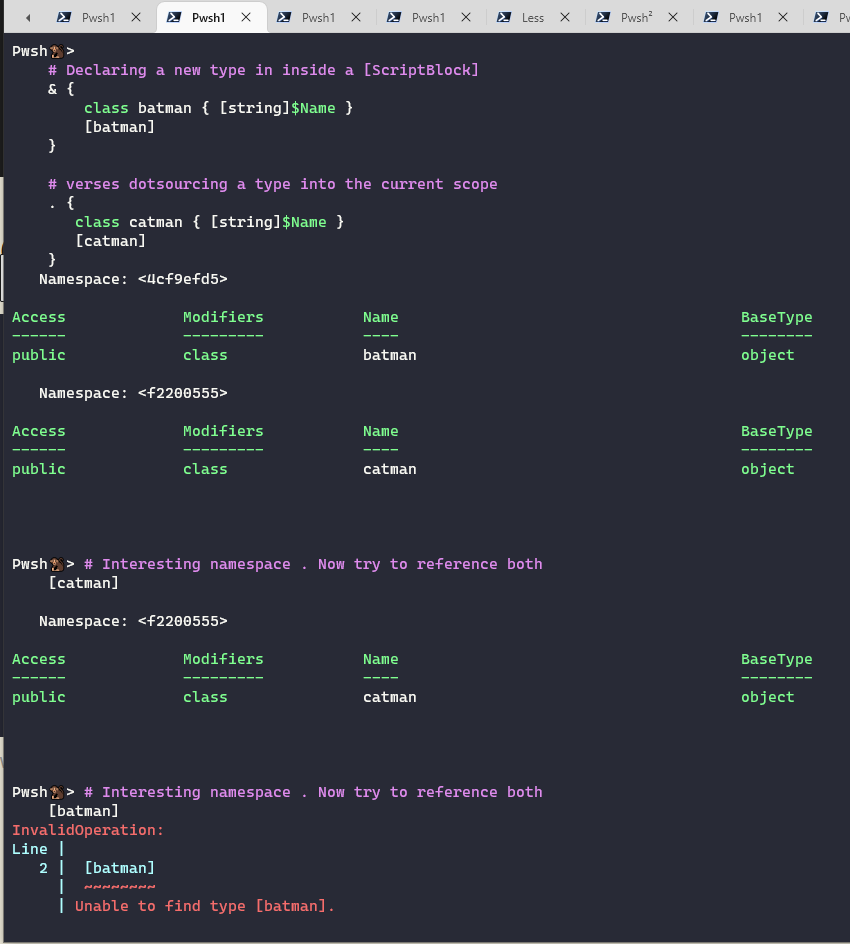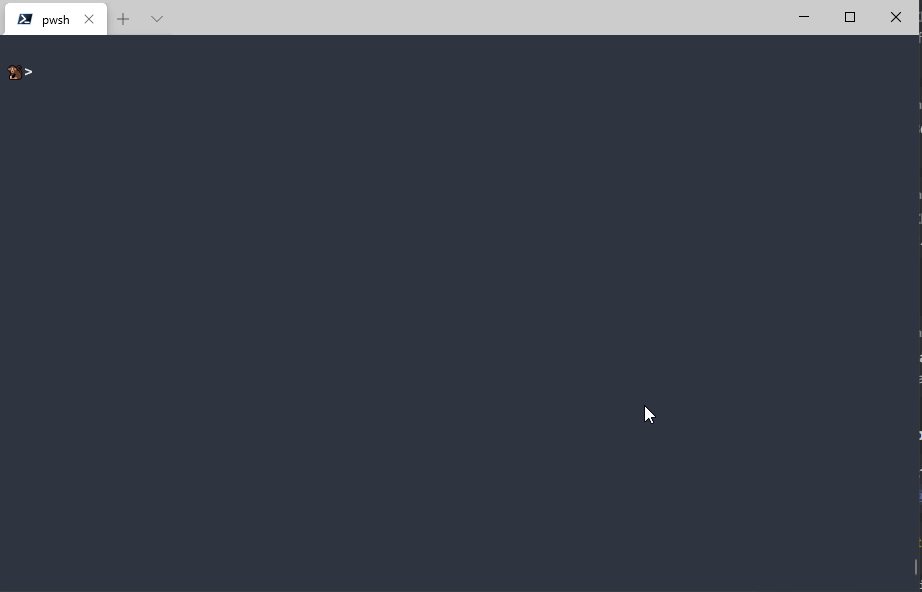Power BI
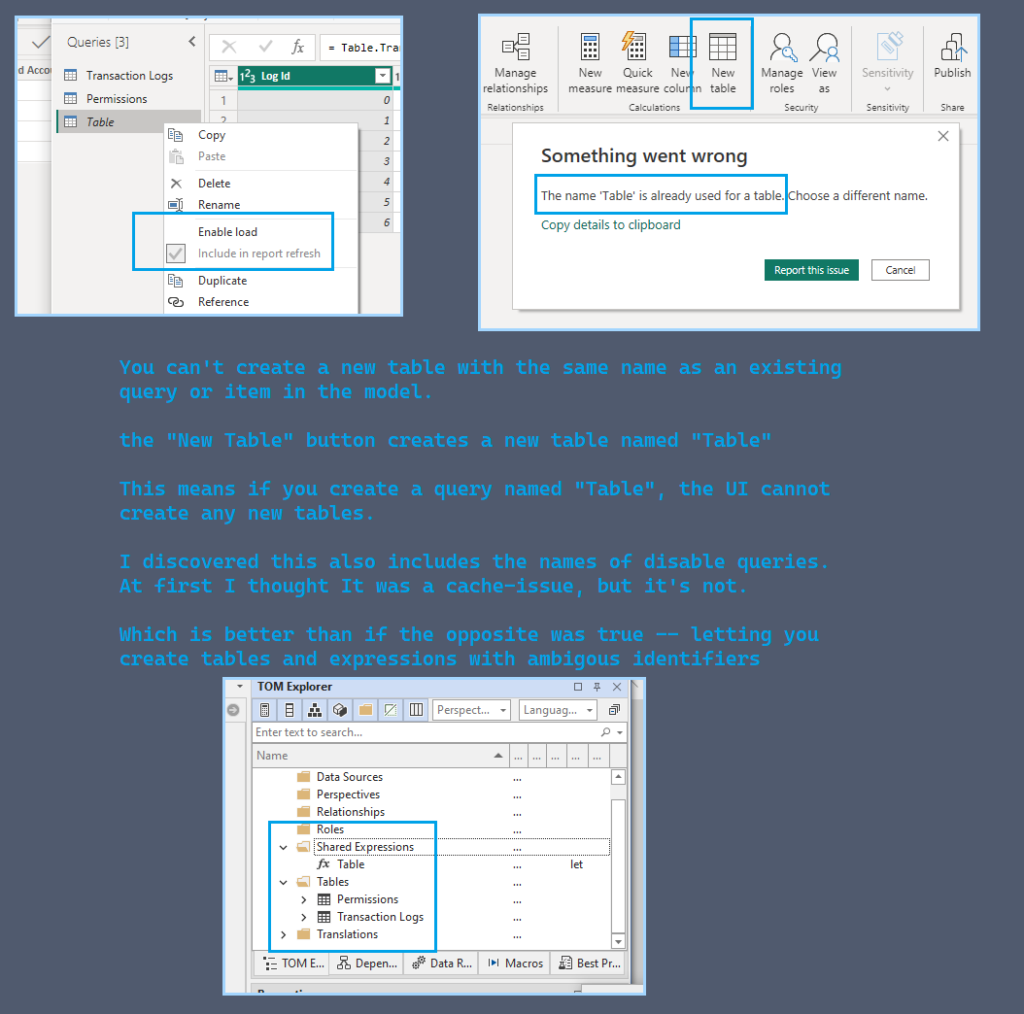
query or item in the model.
The “New Table” button creates a new table named “Table”
This means if you create a query named “Table”, the UI cannot
create any new tables. It’s before the rename step.
I discovered this also includes the names of disable queries.
At first I thought It was a cache—issue, but it’s not.
This is actually a good “bug”.
Which is better than if the opposite was true — letting you
create tables and expressions with ambiguous identifiers.
AI using PowerShellAI
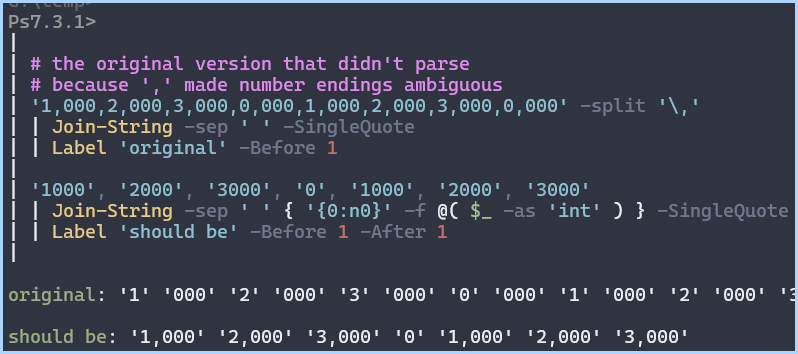
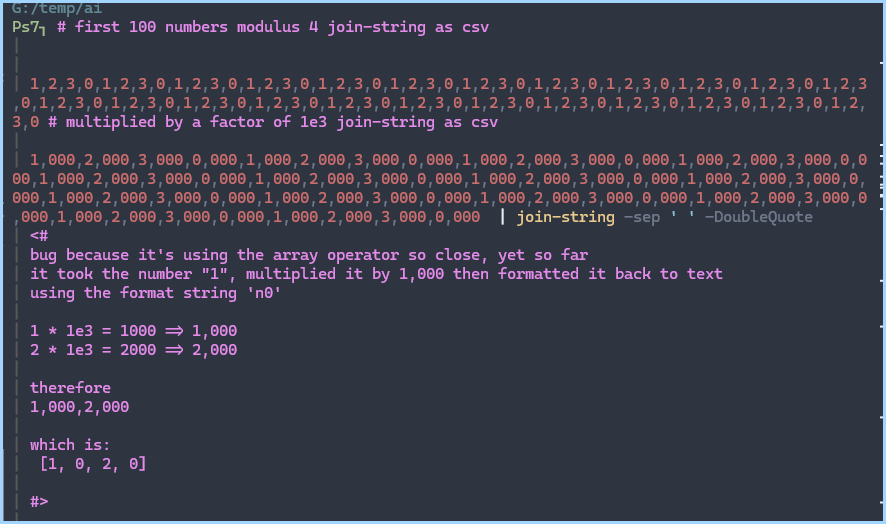
# the original version that didn't parse
# because ',' made number endings ambiguous
'1,000,2,000,3,000,0,000,1,000,2,000,3,000,0,000' -split '\,'
| Join-String -sep ' ' -SingleQuote
| Label 'original' -Before 1
'1000', '2000', '3000', '0', '1000', '2000', '3000'
| Join-String -sep ' ' { '{0:n0}' -f @( $_ -as 'int' ) } -SingleQuote
| Label 'should be' -Before 1 -After 1
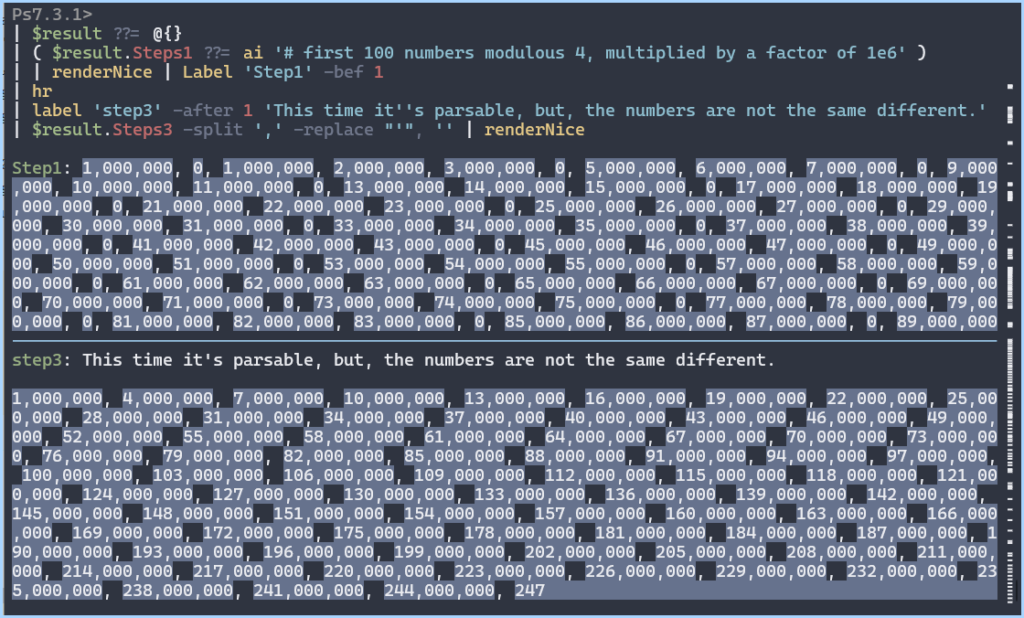
$result ??= @{}
( $result.Steps1 ??= ai '# first 100 numbers modulous 4, multiplied by a factor of 1e6' )
| renderNice | Label 'Step1' -bef 1
hr
label 'step3' -after 1 'This time it''s parsable, but, the numbers are not the same different.'
$result.Steps3 -split ',' -replace "'", '' | renderNice