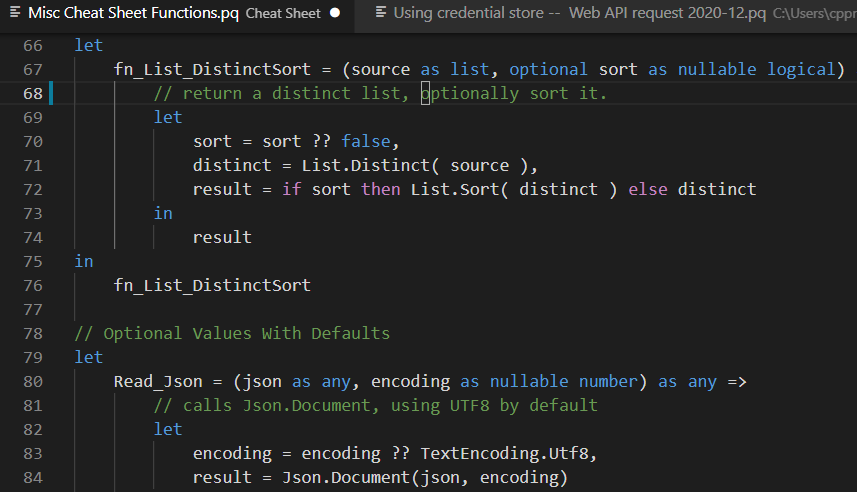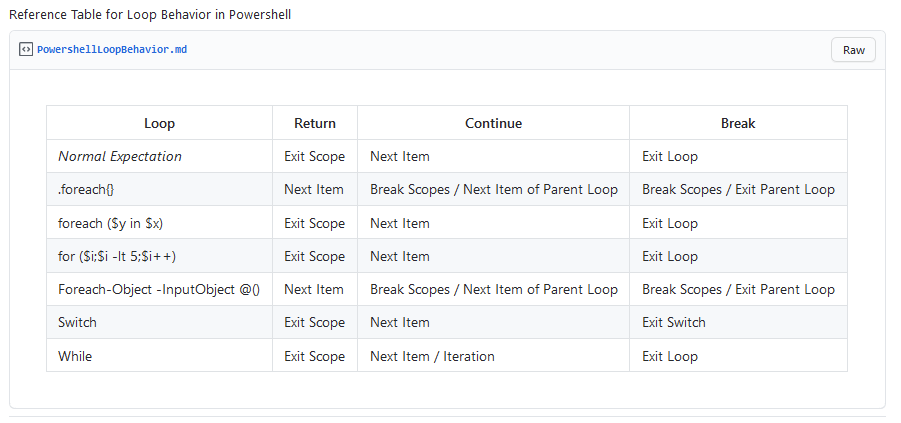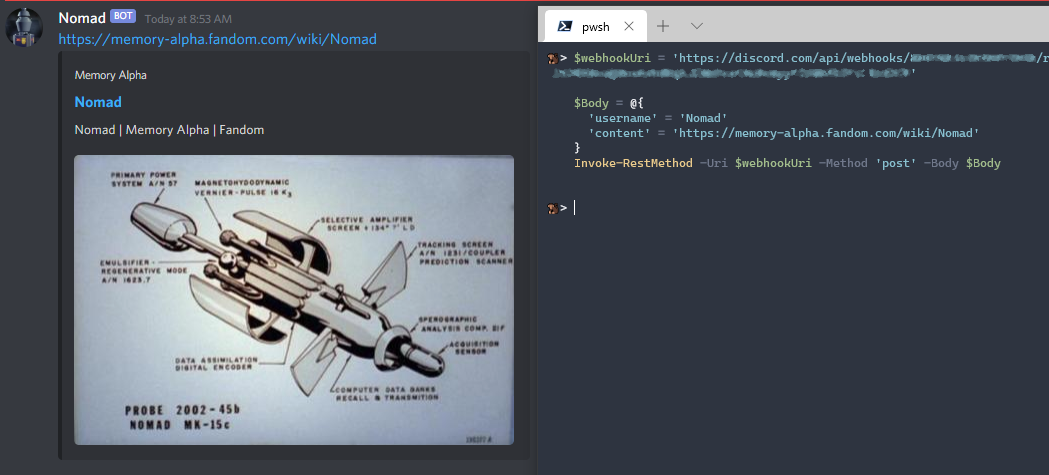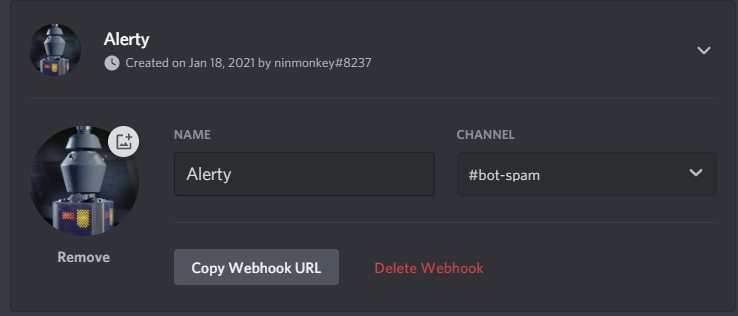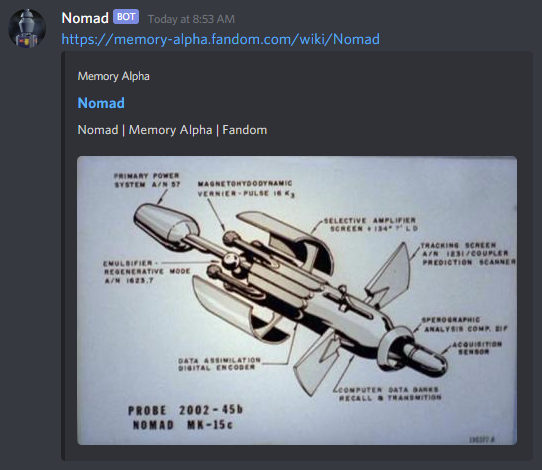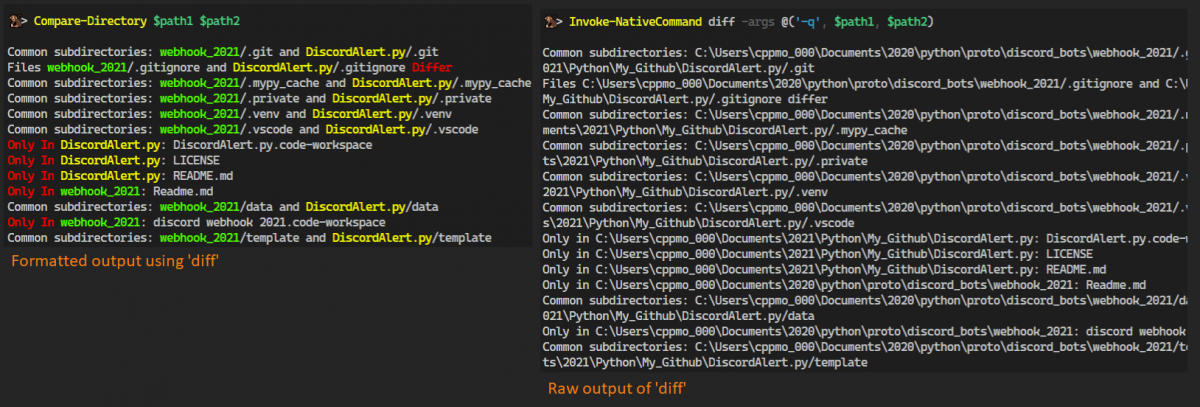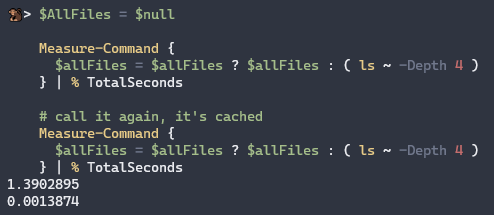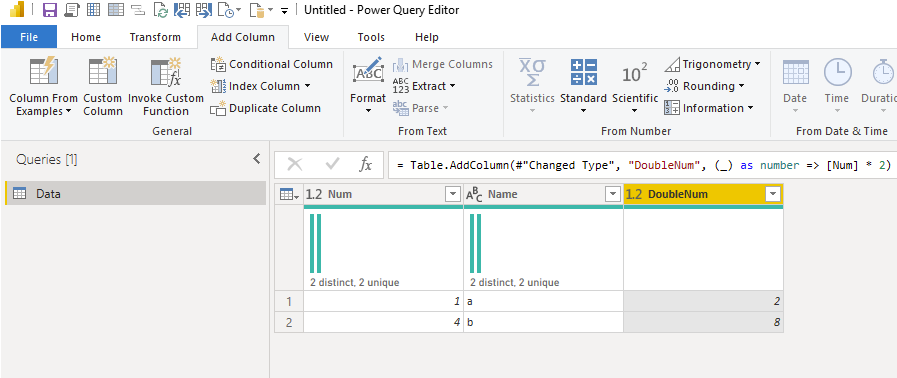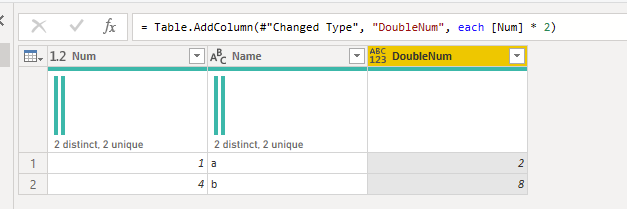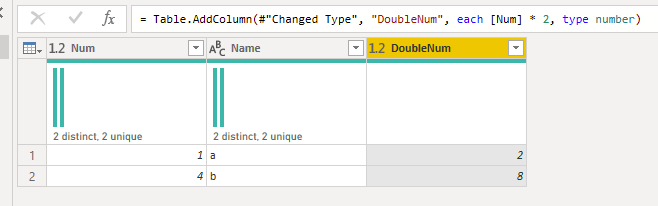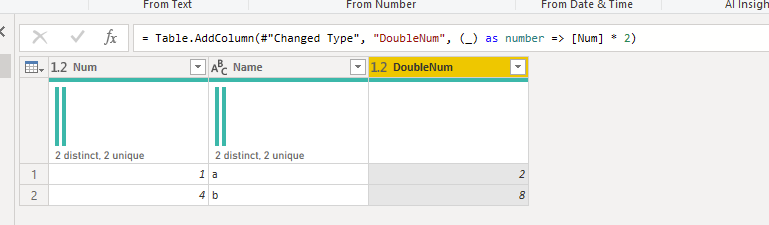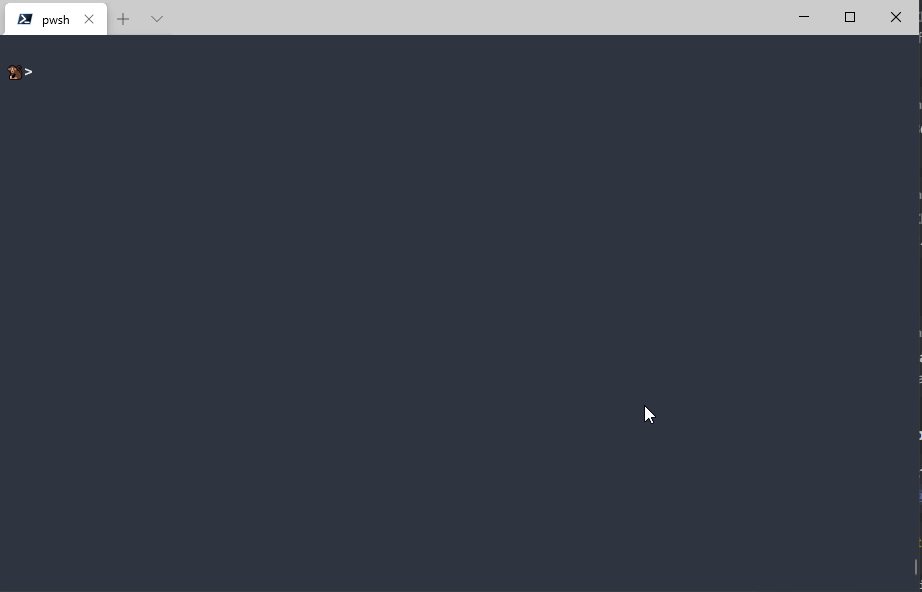Converting Types
DateTime.FromText using format strings
let dt = DateTime.FromText("2001-01-01T05:09:23", [Format = "yyyy-MM-ddTHH:mm:ss", Culture = "en-us"]) in dtFor format strings syntax, see: dotnet/custom-date-and-time-format-strings
Web Requests
Check out the new tutorial at https://blog.powp.co/my-power-query-web-contents-cheat-sheet-6a5bbfdce5eb
Web.Contents without Refresh Errors
The main cause of Web.Contents not refreshing can be fixed by adding the options[Query] and options[RelativeaPath] parameters. (The UI doesn’t create them for you)
This example uses https://www.metaweather.com/api/location/search?query=london See more: Skip Test Connection
// lookup city GUID - simplified
let
exampleUrl = "https://www.metaweather.com/api/location/search?query=london",
Headers = [
Accept="application/json"
],
BaseUrl = "https://www.metaweather.com",
Options = [
RelativePath = "/api/location/search",
Headers = Headers,
Query = [
query = "london"
],
ManualStatusHandling = {400, 404}
],
// wrap 'Response' in 'Binary.Buffer' if you are using it multiple times
response = Web.Contents(BaseUrl, Options),
buffered = Binary.Buffer(response),
response_metadata = Value.Metadata(response),
status_code = response_metadata[Response.Status],
final_result =
if List.Contains({400, 404}, status_code) then response_metadata
else buffered,
from_json = Json.Document(final_result),
#"weather record" = from_json{0}
in
#"weather record"Handling Specific HTTP Error Status Codes
You can filter results based on the status code, instead of getting errors.
See more: override default error handling, and the example wait-for loop
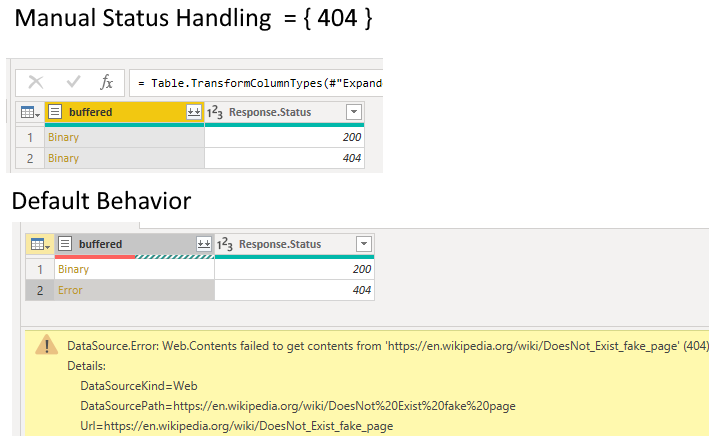
/* web request, act based on the HTTP Status Code returned
see more:
override default error handling: https://docs.microsoft.com/en-us/power-query/handlingstatuscodes
example wait-for loop: https://docs.microsoft.com/en-us/power-query/waitretry#manualstatushandling
*/
let
WikiRequest = (pageName as text) as any =>
let
BaseUrl = "https://en.wikipedia.org/wiki",
Options = [
RelativePath = pageName,
ManualStatusHandling = {400, 404}
],
// wrap 'Response' in 'Binary.Buffer' if you are using it multiple times
response = Web.Contents(BaseUrl, Options),
buffered = Binary.Buffer(response),
response_metadata = Value.Metadata(response),
status_code = response_metadata[Response.Status],
final_result = [
buffered = buffered,
response_metadata = response_metadata
]
in
final_result,
Queries = {"Cat", "DoesNot Exist fake page"},
Items = List.Transform(
Queries,
each WikiRequest( _ )
),
ResponseTable = Table.FromRecords(
Items,
type table[buffered = binary, response_metadata = record], MissingField.Error
),
#"Expanded HTTP Status Codes" = Table.ExpandRecordColumn(ResponseTable, "response_metadata", {"Response.Status"}, {"Response.Status"}),
#"Changed Type" = Table.TransformColumnTypes(#"Expanded HTTP Status Codes",{{"Response.Status", Int64.Type}})
in
#"Changed Type"WebRequest: Wrapper with Better Defaults
You can get the full file with extra comments: WebRequest.pq
let
/*
Example using this url:
(https://www.metaweather.com/api/location/search?lattlong=36.96,-122.02)
WebRequest(
"https://www.metaweather.com",
"api/location/search",
[ lattlong = "36.96,-122.02" ]
)
Details on preventing "Refresh Errors", using 'Query' and 'RelativePath':
- Not using Query and Relative path cause refresh errors:
(https://blog.crossjoin.co.uk/2016/08/23/web-contents-m-functions-and-dataset-refresh-errors-in-power-bi/)
- You can opt-in to Skip-Test:
(https://blog.crossjoin.co.uk/2019/04/25/skip-test-connection-power-bi-refresh-failures/)
- Debugging and tracing the HTTP requests
(https://blog.crossjoin.co.uk/2019/11/17/troubleshooting-web-service-refresh-problems-in-power-bi-with-the-power-query-diagnostics-feature/)
*/
WebRequest = (
staticPath as text, // domain
relativePath as text, // basically use everything after ".com" to "?"
optional query as nullable record, // url query string
optional asRaw as nullable logical, // use true if content is not Json
optional headers as nullable record // optional HTTP headers as a record
) as any =>
let
query = query ?? [],
asRaw = asRaw ?? false, // toggles calling Json.Document() or not
headers = headers ?? [
Accept="application/json"
],
baseUrl = staticPath,
options = [
RelativePath = relativePath,
Headers = headers,
Query = query
// optionally toggle handling errors for specific HTTP Status codes
// ManualStatusHandling = {400, 404}
],
// wrap 'Response' in 'Binary.Buffer' if you are using it multiple times
response = Web.Contents(staticPath, options),
metadata = Value.Metadata(response),
buffered = Binary.Buffer(response),
result = Json.Document(buffered)
in
[
response = if asRaw then buffered else result,
status_code = metadata[Response.Status],
metadata = metadata
]
in
WebRequestChaining Web.Contents to Merge Many Queries
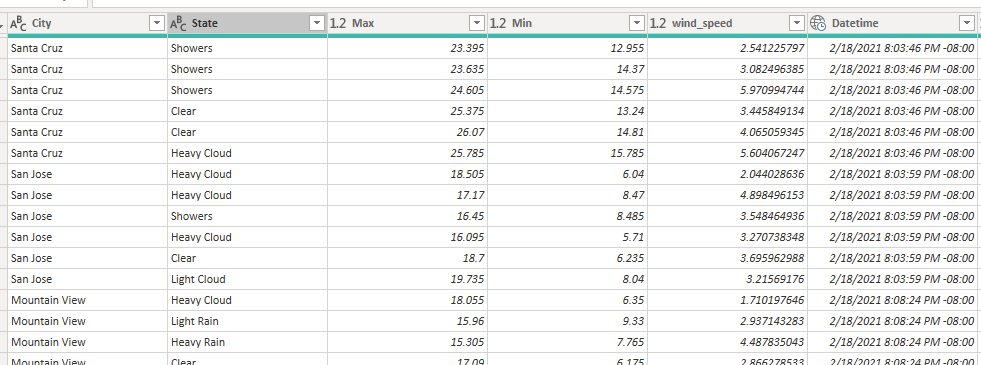
let
response_locations = WebRequest(
"https://www.metaweather.com",
"api/location/search",
[ lattlong = "36.96,-122.02" ]
),
location_schema = type table[
distance = number, title = text,
location_type = text, woeid = number, latt_long = text
],
cityListing = Table.FromRecords(response_locations[response], location_schema, MissingField.Error),
city_mergedRequest = Table.AddColumn(
cityListing,
"LocationWeather",
(row as record) as any =>
let
woeid = Text.From(row[woeid]),
response = WebRequest(
"https://www.metaweather.com",
"api/location/" & woeid,
[]
)
in
response,
type any
)
in
city_mergedRequestHtml.Table – Parsing with CSS Selectors
Select a Single Element: an Image, url, text, etc…
This fetches the current heading text on the blog
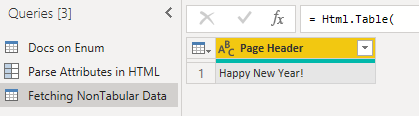
let
Url = "https://powerbi.microsoft.com/en-us/blog/",
Response = Web.Contents( Url ),
/*
note: normally do not pass dynamic urls like this, see cheatsheet on preventing refresh errors
Non-tabular scraping like Images or any single elements, does not use a "RowSelector"
This CSS Selector finds exactly one element, the Page's Header Text
.section-featured-post .text-heading1 a
*/
HeaderText = Html.Table(
Response,
{
{ "Page Header", ".section-featured-post .text-heading1 a" }
}
)
in
HeaderTextParsing Element’s Attributes

let
Url = "https://powerbi.microsoft.com/en-us/blog/",
Response = Web.Contents( Url ),
/*
The 3rd argument in "columnNameSelectorPairs" is the transformation function.
by default it uses:
each _[TextContent]
*/
HeaderAsElement = Html.Table(
Response,
{ { "Link", ".section-featured-post .text-heading1 a", each _ } }
),
ElementRecord = Table.ExpandRecordColumn(
HeaderAsElement, "Link",
{"TagName", "TextContent", "Attributes"}, {"TagName", "TextContent", "Attributes"}
),
ExpandedAttributes = Table.ExpandRecordColumn(
ElementRecord, "Attributes",
{"href", "rel", "title"}, {"attr.href", "attr.rel", "attr.title"}
)
in
ExpandedAttributesSelect Tables using your own CSS Selectors
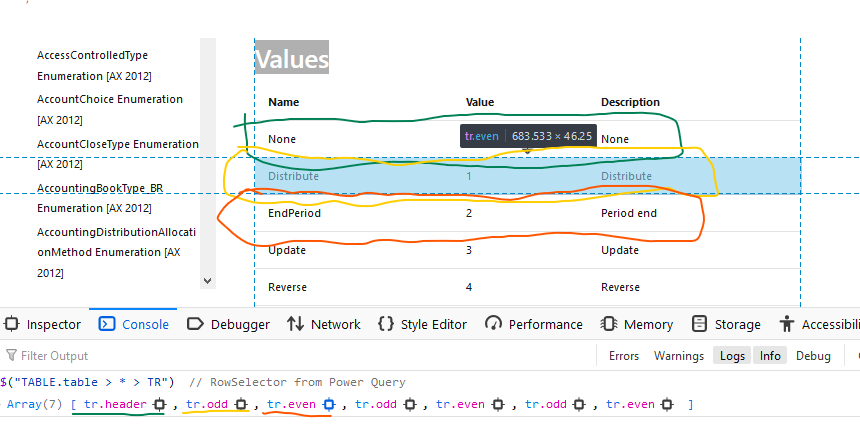
RowSelector 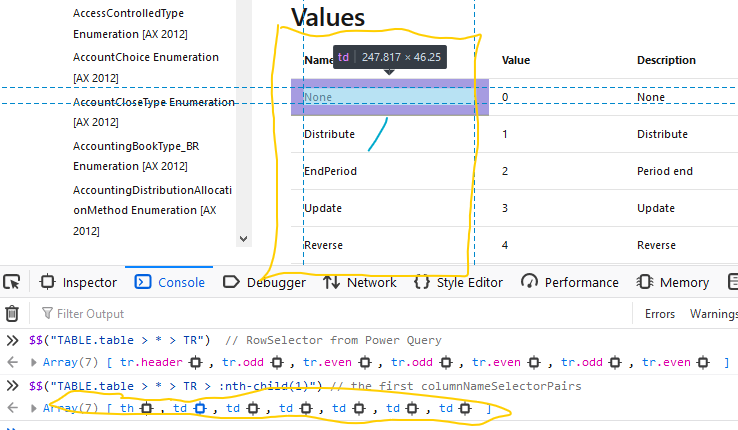
columnNameSelectorPairs // Docs on Enum
let
Source = "https://docs.microsoft.com/en-us/previous-versions/dynamics/ax-2012/reference/gg841505(v=ax.60)",
// note: normally do not pass dynamic urls like this, see cheatsheet on preventing refresh errors
Response = Web.BrowserContents( Source ),
/*
Think of "RowSelector" as selecting a table row
Then for every row, you select "columns" using the "columnNameSelectorPairs" selector
The combination gives you a table cell.
For more on CSS Selectors, see: <https://developer.mozilla.org/en-US/docs/Web/CSS/CSS_Selectors>
*/
columnNameSelectorPairs = {
// column names don't matter here, since I'm using .PromoteHeaders
{ "Column1", "TABLE.table > * > TR > :nth-child(1)" },
{ "Column2", "TABLE.table > * > TR > :nth-child(2)" },
{ "Column3", "TABLE.table > * > TR > :nth-child(3)" }
},
t1 = Html.Table(
Response, columnNameSelectorPairs,
[RowSelector = "TABLE.table > * > TR"]
),
t2 = Table.PromoteHeaders( t1, [PromoteAllScalars = true] ),
FinalTable = Table.TransformColumnTypes(
t2,
{ { "Name", type text }, { "Value", Int64.Type }, { "Description", type text} }
)
in
FinalTableSQL Native Query
Parameterized SQL queries with Value.NativeQuery()
let
Source = Sql.Database("localhost", "Adventure Works DW"),
Test = Value.NativeQuery(
Source,
"SELECT * FROM DimDate
WHERE EnglishMonthName=@MonthName",
[
MonthName = "March",
DayName = "Tuesday"
]
)
in
TestOther
Cartesian Product
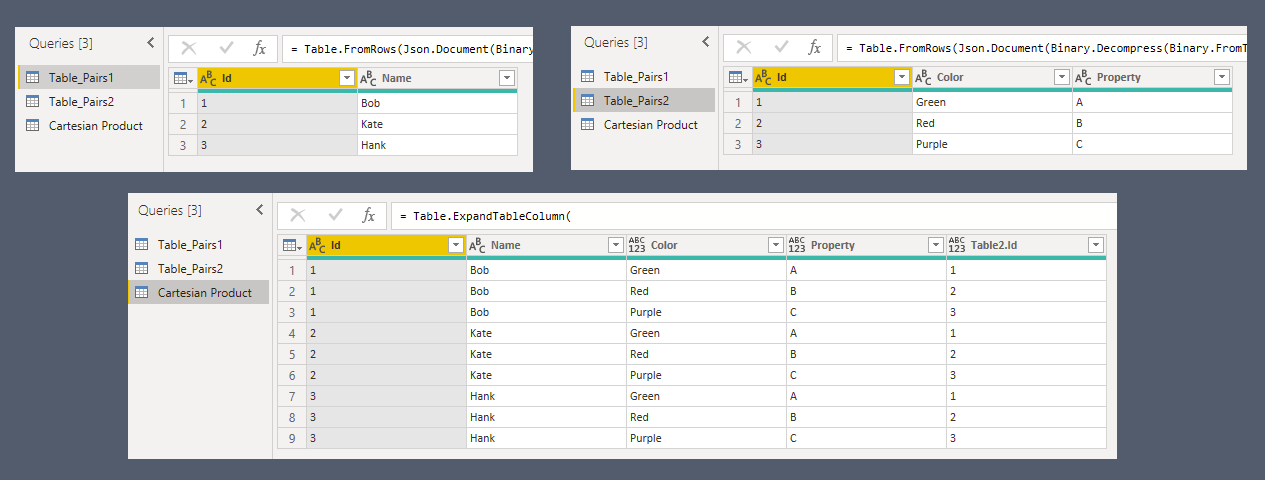
let
#"Add Column Pair2" = Table.AddColumn(
Table_Pairs1, "Pairs2",
each Table_Pairs2,
Table.Type
),
#"Expanded Pairs" = Table.ExpandTableColumn(
#"Add Column Pair2",
"Pairs2",
{"Color", "Property"},
{"Color", "Property"}
)
in
#"Expanded Pairs"Details: https://radacad.com/cartesian-product-in-power-query-multiply-all-sets-of-all-pairs-in-power-bi
Using Multiple `Enter Data` Tables in One Query
You can make start with ‘enter data’, then duplicate that line. You end up with two steps, each are their own enter data
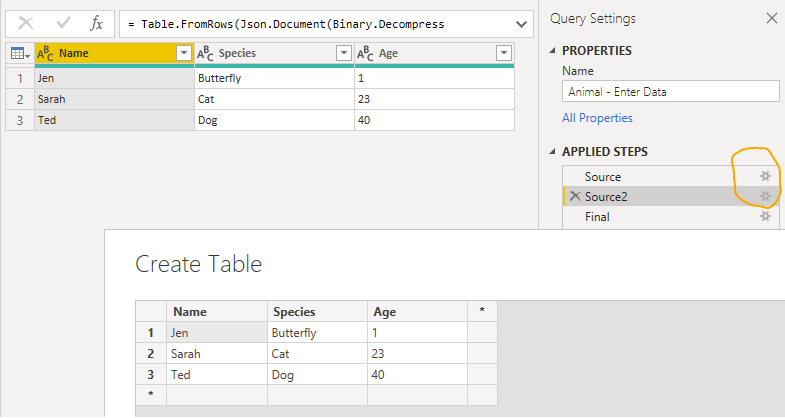
let
Source = Table.FromRows(Json.Document(Binary.Decompress(Binary.FromText("i45WcitKzEvOLFbSUfLJrEosSgEyTJRidaKVHHNSKxJTijITgSLuqcnZ+UDaEiwTkgpS5ZtfkgGkjJRiYwE=", BinaryEncoding.Base64), Compression.Deflate)), let _t = ((type nullable text) meta [Serialized.Text = true]) in type table [Name = _t, Species = _t, Age = _t]),
Source2 = Table.FromRows(Json.Document(Binary.Decompress(Binary.FromText("i45W8krNU9JRciotKUktSsupBLINlWJ1opWCE4sSM4A858QSIGlkDBYMSU0Bclzy04GkiYFSbCwA", BinaryEncoding.Base64), Compression.Deflate)), let _t = ((type nullable text) meta [Serialized.Text = true]) in type table [Name = _t, Species = _t, Age = _t]),
Final = Table.Combine( { Source, Source2 } )
in
FinalConvert Table to JSON
TableToJson = (source as table, optional encoding as nullable number) as text =>
let
encoding = encoding ?? TextEncoding.Utf8,
bin = Json.FromValue(source, encoding),
jsonAsText = Text.FromBinary(bin, encoding)
in
jsonAsTextAnimals = #table(
{"Animal", "Id"},
{{"Cat", 1}, {"Turtle", 2}} ),
TableTo_Json( Animals )Json output:
[{"Animal":"Cat","Id":1},{"Animal":"Turtle","Id":2}]Converting a list of items to a CSV string
let
// Converts a list of any type to text. Works well on most types
// although to support all cases, it requires more logic
mixedList = {4, "cat", #date(1999,5,9), 0.4},
ListAsText = List.Transform(mixedList, each Text.From(_)),
CsvText = Text.Combine( ListAsText, ", ")
in
//output: "4, cat, 5/9/1999, 0.4"
CsvText Functions
Using Optional Parameters with Default Values
The Null_coalescing_operator ?? simplifies default values.encoding will be set to what the user passed, unless it’s null. In that case, it is set to TextEncoding.Utf8
let
Read_Json = (json as any, encoding as nullable number) as any =>
// calls Json.Document, using UTF8 by default
let
encoding = encoding ?? TextEncoding.Utf8,
result = Json.Document(json, encoding)
in
result
in
Read_JsonMapping Function Calls based on Type
Caller chooses which type of conversioin to use, based on type names { date, datetime, datetimezone }
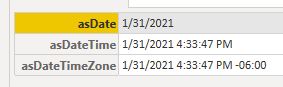
let
// 1] get a `type` from caller
// 2] return a difference function based on the type
GetTransformByType = (_type as type) as function =>
let
// originally from: <https://docs.microsoft.com/en-us/power-query/helperfunctions#tablechangetype>
func_transform =
if (Type.Is(_type, type date)) then Date.From
else if (Type.Is(_type, type datetime)) then DateTime.From
else if (Type.Is(_type, type datetimezone)) then DateTimeZone.From
else (t) => t // else return self
in
func_transform,
nowDtz = DateTimeZone.LocalNow(),
// invoke in 2 steps
toDate = GetTransformByType(type date),
callDate = toDate( DateTimeZone.FixedLocalNow() ),
// create, and invoke functions
Results = [
asDate = (GetTransformByType(type date))( nowDtz ),
asDateTime = (GetTransformByType(type datetime))( nowDtz ),
asDateTimeZone = (GetTransformByType(type datetimezone))( nowDtz )
]
in
Results